
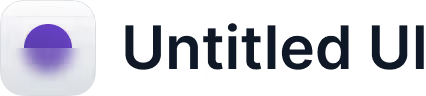
Announcing Apple Business Connect Integration
Learn more →
If your business has closed, moved, rebranded, or is mistakenly listed on Apple Maps, you’ll want to remove or update the listing before customers end up at the wrong place. A single outdated address can lead to frustrating experiences, bad reviews, and lost revenue — all easy problems to avoid once you know where to update your information.
This guide walks you through the simplest, most reliable ways to remove a business listing from Apple Maps, and when it’s better to update the listing instead.
Most businesses remove an Apple Maps listing for a few common reasons:
• The business has closed permanently
• You’ve moved to a new address
• An old or duplicate location is still showing
• Your business is listed by mistake
• You’re rebranding and need a fresh start
Whatever your situation, the goal is the same: customers should never be misled by outdated information online. Apple Maps is one of the first sources people check, so accuracy matters.
Learnhow to edit your business hours on Apple Maps
If you already use Mobal, removing or updating your Apple Maps information is even easier. Mark your business as closed or update your details inside your Mobal dashboard, and the changes sync automatically across Apple Maps, Google Maps, Facebook, Bing, and every other major platform.
No waiting. No repeating the same update on multiple websites.
If you prefer to do it directly, follow these steps:
If you’re unable to log in or you’re not the original owner of the listing, you can still request removal directly from Apple Maps.




Apple will review your report and typically update Maps within a few days. Re-check Apple Maps to confirm the removal.
Many businesses don’t actually need to be removed — they just need updated information. Removing a listing can make you harder to find, especially if you’re still open but operating under a new name, moved to a new address, or changed your hours.
Here are quick fixes you can make instead of deleting the listing:
Open Apple Maps
Report an Issue
Select “Incorrect Location”
Add your new address and submit
Open your place card
Report an Issue
Select “Incorrect Business Hours”
Submit the correct schedule
Update your name, website, phone number, and photos through Apple Business Connect.
These updates are usually approved faster than removal requests, and they prevent customers from losing track of your business.
• If your business closed or moved, update your website and social channels too — customers still check these first.
• Search your business on Google Maps, Facebook, Yelp, and similar platforms after updating Apple Maps to make sure no outdated listings remain.
• If you’re managing more than one location, use Mobal to update or remove them everywhere at once.
How do I remove my business from Apple Maps?
Open the listing on Apple Maps, tap Report an Issue, and select the option that matches your situation. Apple will review and remove it after verification.
Can I delete a listing instantly?
No. Apple removes listings only after manual review.
What if my business moved?
Update the address instead of removing the listing. This keeps your visibility and helps customers find the new location.
How do I remove a duplicate listing?
Report the duplicate as “Does Not Exist.” Apple usually removes it within a few days.
Can I update my phone number or website?
Yes — either report an issue through Apple Maps or update everything inside Apple Business Connect. Mobal can also update it for you across every platform at once.
Removing or correcting your Apple Maps listing only takes a few steps, and keeping this information accurate protects your reputation and ensures customers always find the right place. If you’re closing, moving, or cleaning up old listings, the process is straightforward — and if you want to keep all your locations consistently updated everywhere, Mobal makes that part effortless.
If you'd like, I can also create a new meta title + description for this article, or optimize the rewrite for a specific keyword.