
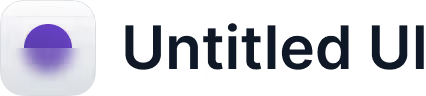
Announcing Apple Business Connect Integration
Learn more →
If customers have ever arrived at your restaurant or shop only to find the doors locked, there’s a good chance Apple Maps was showing the wrong opening hours. It’s a small detail that can easily cost you a sale, a positive review, or a loyal customer. The good news is that fixing your hours on Apple Maps is straightforward, and once you know where to look, it takes just a couple of minutes.
Keeping your hours accurate across the internet is also an important ranking factor. When your information is consistent everywhere, Apple is more likely to trust it and show it to users. Here’s how to update your opening hours and make sure they stay correct.
Apple Maps pulls its data from Apple Business Connect, so that’s where all changes start. If you’ve used Google Business Profile before, the process will feel familiar.
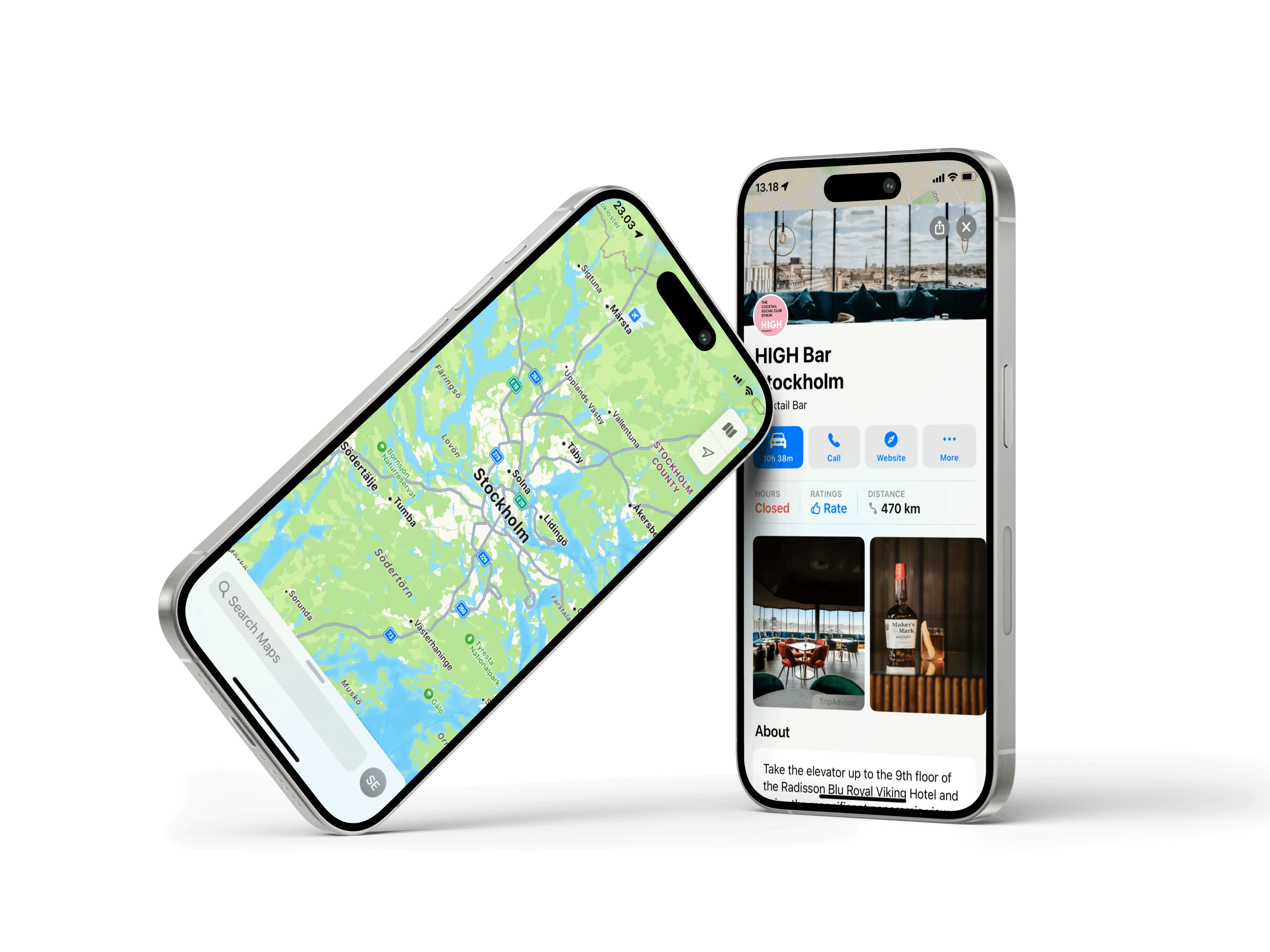
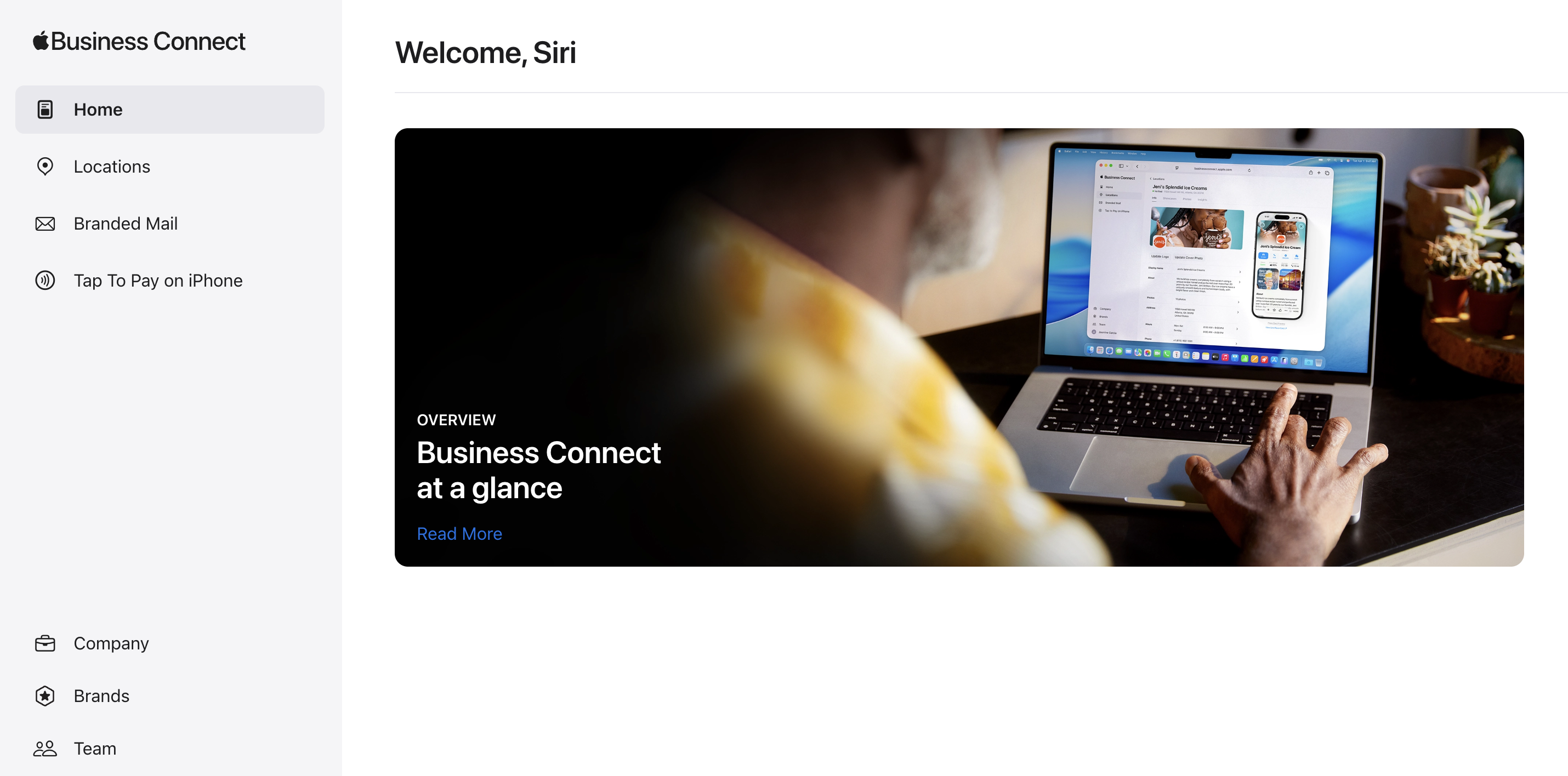
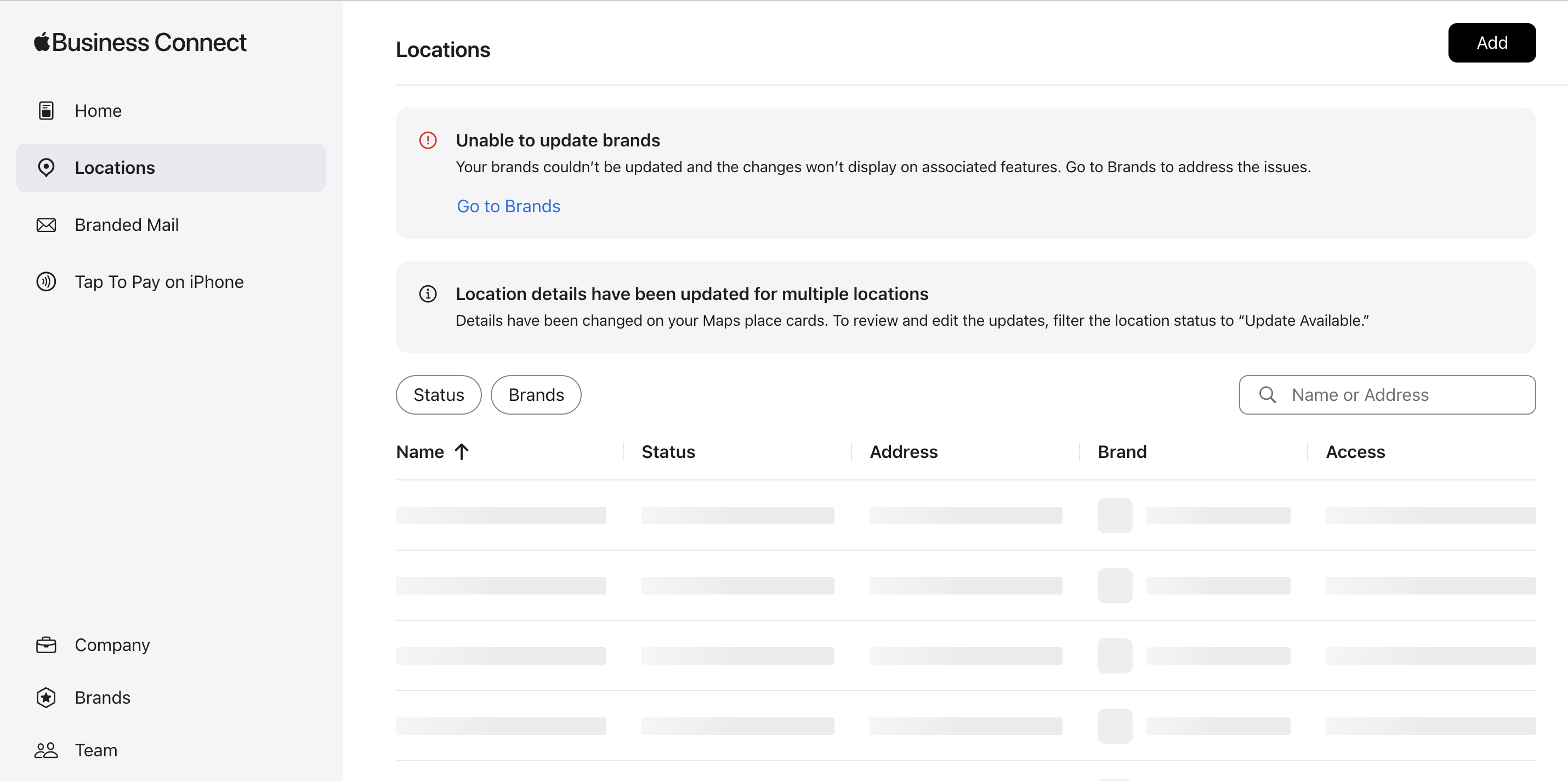

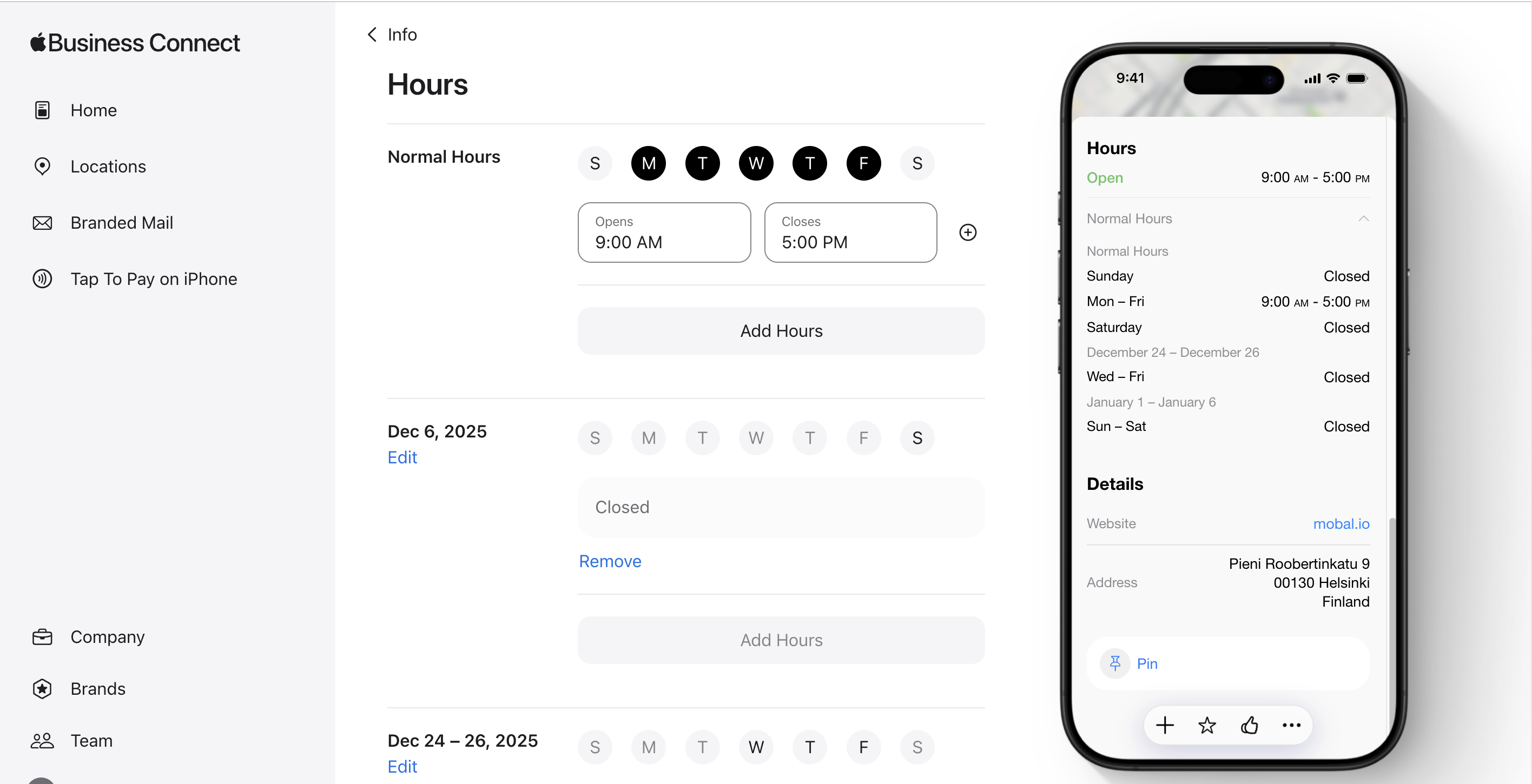
Pro tip: Apple’s official Business Connect help center offers additional support if you get stuck.
Even if you’ve never touched your Apple listing, your hours can still change. Apple cross-checks information across the web. If your hours differ on Google, Facebook, Yelp, or Foursquare, Apple may assume those platforms are correct and adjust your listing to match them.
User-submitted edits can also override your information, especially if your listing isn’t verified or hasn’t been updated in a long time.
This is why some businesses keep finding incorrect hours even after fixing them — Apple is trying to “correct” data that appears inconsistent.
If your hours still look wrong after editing them, check for common issues:
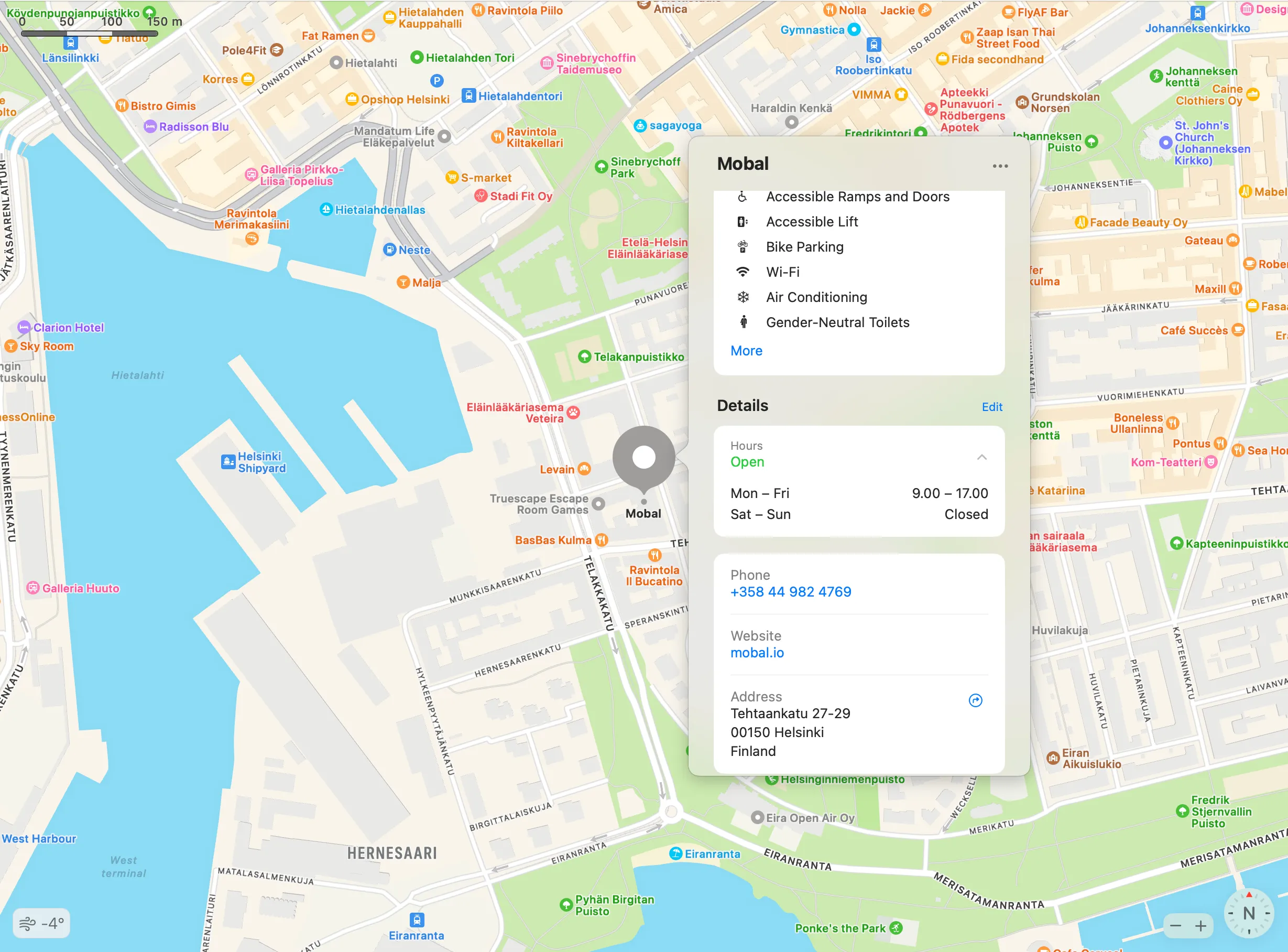
Tired of updating every platform by hand? Mobal lets you sync your business hours across Apple Maps, Google, Facebook, Bing, and more—all from one dashboard.
Updating Apple Maps once isn’t hard. Keeping your hours consistent on every platform, Apple, Google, Facebook, Bing, Yelp, Foursquare, TripAdvisor — is where things break.
This is exactly why we built Mobal.
Mobal lets you update your hours once and sync them instantly to every major platform. No more repeating yourself, no more mismatched listings, and no more customers walking up to a locked door because one platform didn’t get the memo.
For teams managing multiple locations, this isn’t just convenient, it’s a lifesaver.
With Mobal you can:
• Update hours for all locations from a single dashboard
• Push changes to Apple Maps, Google, Facebook, Bing, and more
• Keep every platform accurate automatically
• Reduce the risk of bad reviews from outdated information
Sign-up takes only a few seconds, and you can start on the free plan.
Keeping your opening hours accurate on Apple Maps means fewer missed customers and a better guest experience. Whether you update manually or use Mobal to automate the process, a few minutes now can save you hours of headaches—and help you win more business.
Ready to save time and keep your info accurate everywhere? Try Mobal and make business updates effortless.
How do I edit my business hours on Apple Maps?
Log in to Apple Business Connect, select your business, and update your hours under the “Edit” section.
Why are my Apple Maps hours wrong?
Common reasons include outdated info, user-submitted edits, or changes not being synced across platforms.
How long does it take for Apple Maps to update business hours?
Most updates go live within minutes, but some may take up to 24 hours for review.
Can I update hours for multiple locations at once?
Yes, with Mobal you can bulk update hours for all your locations from one dashboard.
What if my business hours change temporarily?
Use the “Special Hours” feature in Apple Business Connect to set temporary changes for holidays or events.