
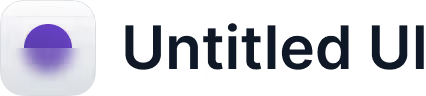
Announcing Apple Business Connect Integration
Learn more →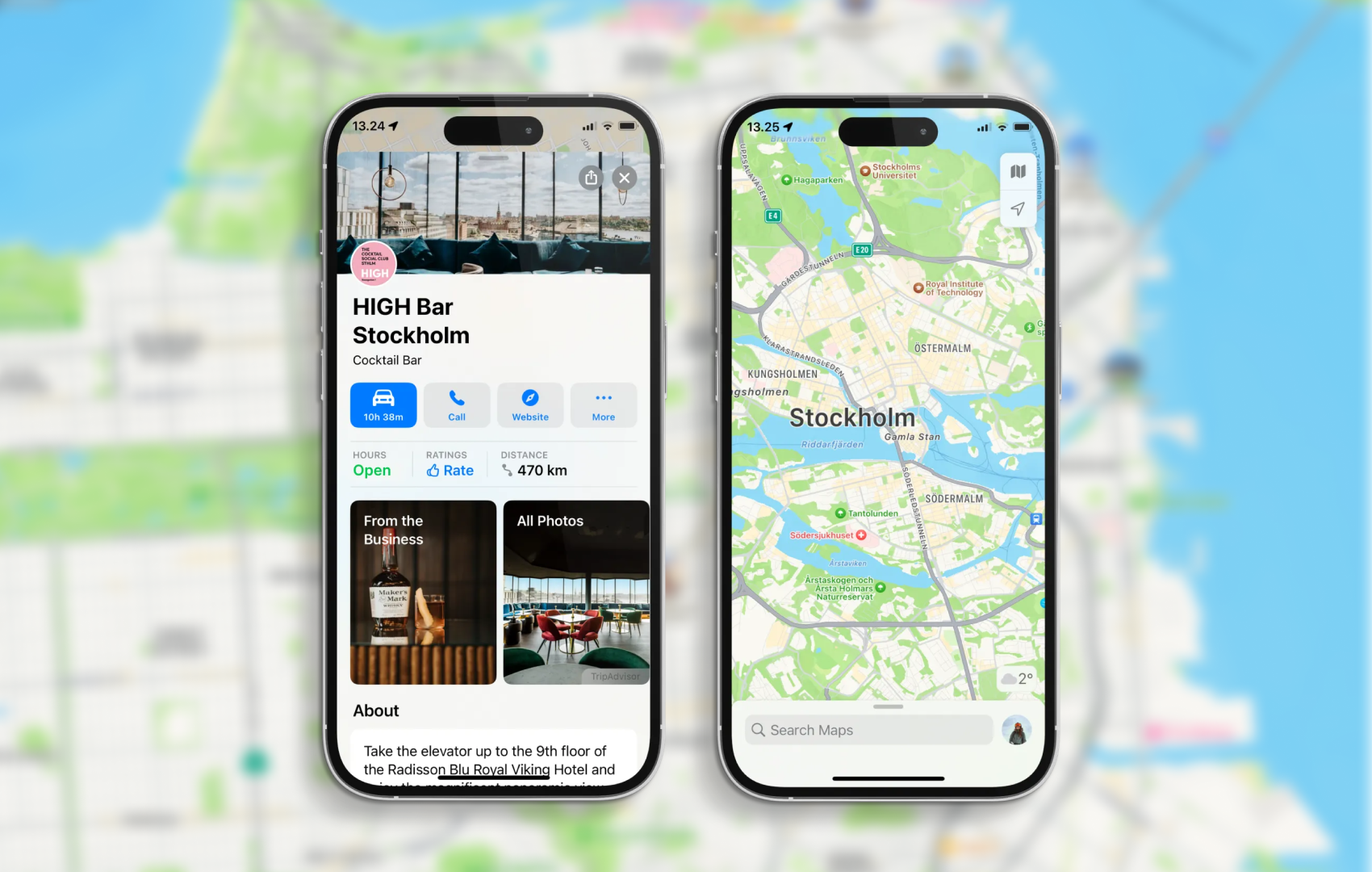
Let’s get real: most customers find you on their phone, not by walking past your door. And Apple Maps is one of the top apps they use to get there. If your place card isn’t up to date, you’re missing out—plain and simple. Your Apple Maps place card tells people where you are, when you’re open, and why they should choose you. It’s your first impression. Make it count.
Apple Business Connect is a free tool from Apple that puts you in the driver’s seat. You can:
Think of it as your control center for Apple Maps. Ready to stand out? Let’s dive in.
First things first: you need to own your listing. Go to Apple Business Connect, follow the steps, and get verified. No ownership, no control. Simple as that.
Here's a guide on how to claim your place cards on Apple Maps.
Accuracy = trust. Double-check:
Pro tip: Keep these details the same everywhere—Google, Bing, Facebook. Consistency means customers (and search engines) trust you.
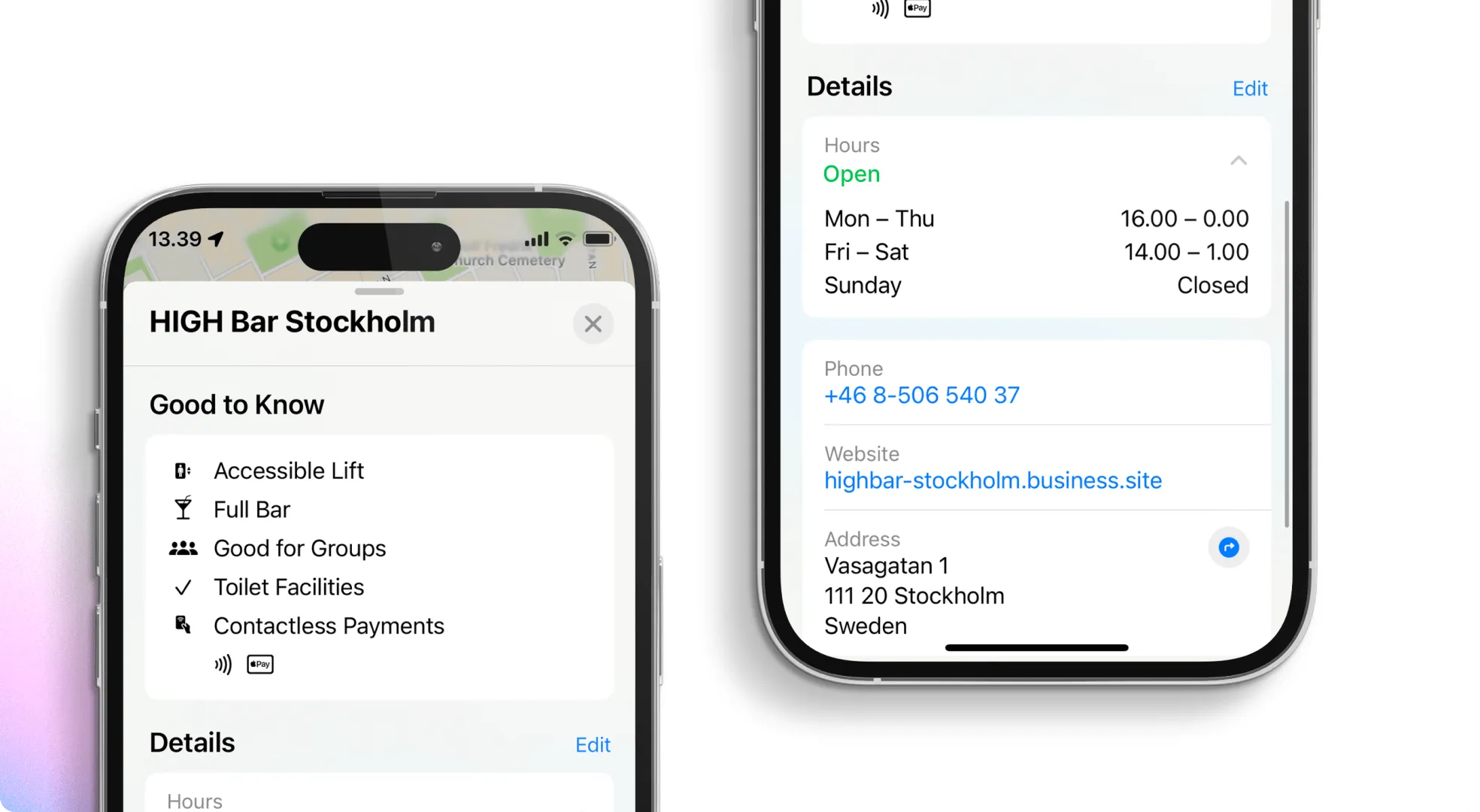
People eat with their eyes—and shop with them, too. Upload real, well-lit photos of:
Skip the stock photos. Authenticity wins every time.
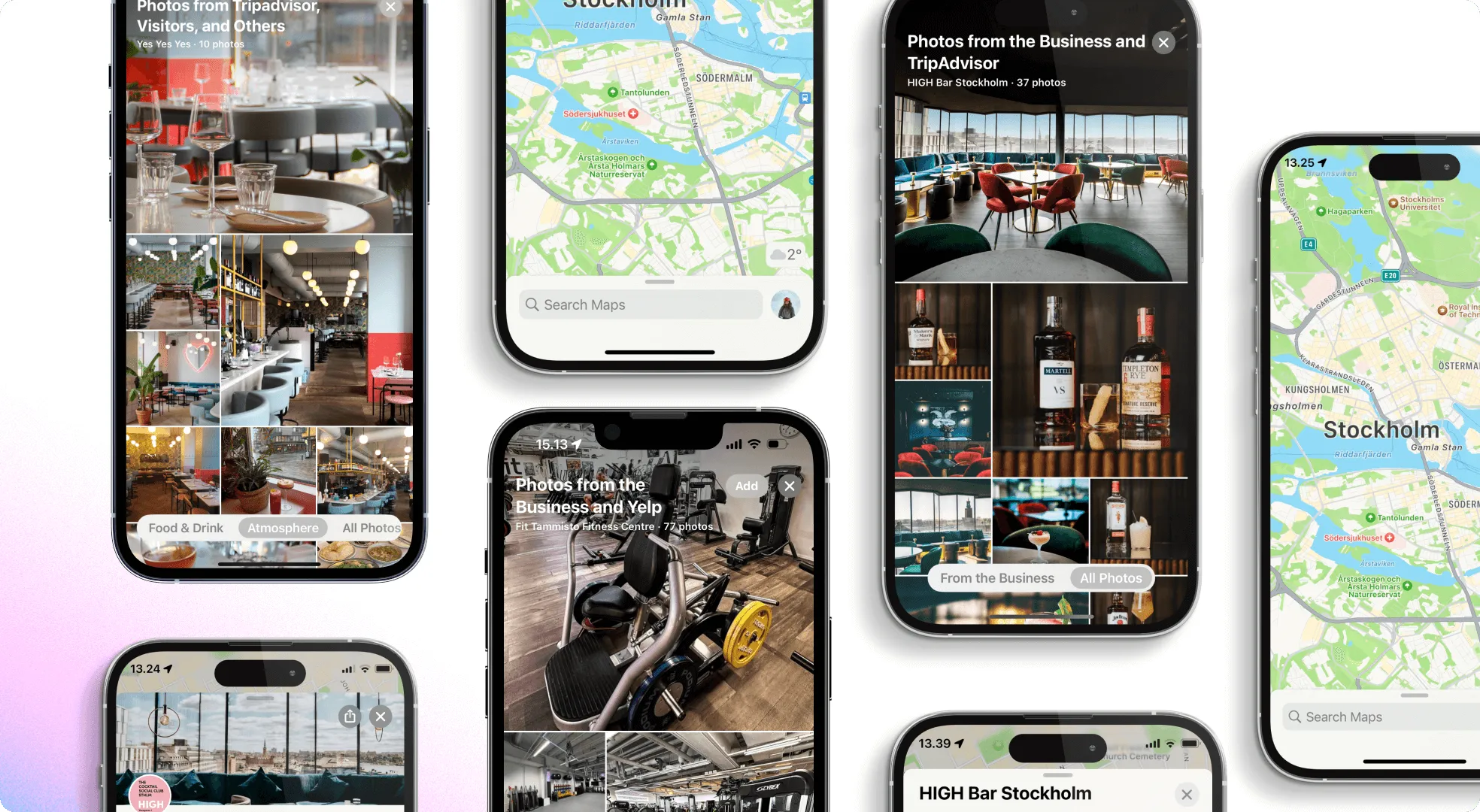
Reviews are your online word-of-mouth. They boost your ranking and build trust.
A strong review profile = more customers through your door.
Apple Business Connect gives you the data you need:
Use these insights to tweak your listing and spot new opportunities. Data isn’t scary—it’s your secret weapon.

Managing listings on Apple, Google, Bing, and Facebook? That’s a headache—unless you use Mobal.
With Mobal, you can:
No more logging into five different dashboards. One update, everywhere. That’s how you win.
Your Apple Maps place card is often your first shot at a new customer. Nail it by:
With Apple Business Connect and Mobal, you’re not just keeping up—you’re getting ahead.
Ready to grow? Update your listings with Mobal -> Book a demo.
How does optimizing my Apple Maps listing help my marketing?
You get found in local searches, build a stronger reputation, and show up consistently everywhere customers look.
Are there rules for what I can upload?
Yes—Apple wants real info, authentic photos, and respectful interactions. Check their guidelines before you post.
Can I track results from my Apple place card?
Absolutely. Apple Business Connect gives you analytics on views, searches, and actions so you can measure what’s working.
How do reviews affect my visibility?
Positive reviews boost your ranking and attract more customers. Responding to all reviews (even the tough ones) keeps your reputation strong.
Stop missing out. Take control of your Apple Maps listing today—Mobal makes it easy.