
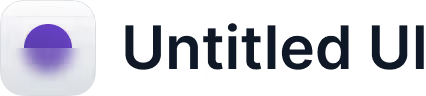
Announcing Apple Business Connect Integration
Learn more →
Having accurate and up-to-date business hours is critical to attracting customers and giving them a positive experience. One of the most effective ways to ensure that your business hours are visible to potential customers is to add them to Google Maps.
Google Maps is one of the most used navigation apps in the world, and users can search for businesses and their opening hours. Adding your business opening hours to Google Maps can increase your visibility and thus attract more customers. It's also easy to update the opening hours at any time, which is especially important during vacations and holidays.
To update business information on Google Maps, you must create an account on Google Business. This free service allows you to manage your business information on Google, including opening hours and contact details. Follow the steps below to create a Google Business account:

If your business is not on Google Maps, you must create a business profile by filling in your business information, including contact details, opening hours, and a business description. After you've created a Google Business account, you can start managing your business information on Google Maps.
To edit your business details, such as opening hours, you need to verify your business on Google Maps. This ensures that you are the company's owner and gives you complete control over the company's information.
Step Instructions
1. Go to Google Business
2. Sign in to your Google account
3. Enter the name of your company and click "Next."
4. Select your business location on the map and click "Next."
5. Enter the company's category and click "Next."
6. Enter your company's phone number and web address and click "Next."
7. Choose the verification method (you can choose to receive a letter to your business address or to verify directly by phone or email)
8. Wait for the verification code and enter it on Google Business
After you've verified your business on Google Maps, you can edit your business details, including hours of operation, on your business page.
To update your business hours on your business page on Google Maps, follow these simple steps:

1. Navigate to the Google Business control panel and log in with your credentials.
2. Select the company for which you want to edit the opening hours.
3. Click on the "Information" tab in the menu on the left.
4. Find the "Opening hours" section and click "Edit".
5. Enter the new opening hours for each day of the week. If your business has different opening hours on weekends, be sure to change the opening hours separately.
6. Click "Apply" to save your changes.
After you save your changes, the new information may take up to 3 days to appear on your business page. After three days, verify that your new business hours are displayed correctly by searching for your business on Google Maps.

Click "Add Special Hours" under the "Opening Hours" section.
Select the special times you want to add (eg holiday times).
Enter the date and opening hours for the special day.
Click "Apply" to save your changes.
Once your special opening hours are over, you don't need to remove these opening hours manually. This is done automatically by Google Maps.
"We will have limited hours over the Christmas holiday. We will be closed on Christmas Eve and Christmas Day."
By following the appropriate steps on Google Business, you can update your opening hours easily and securely. This makes it easier for your customers to know when they can visit your business and saves you from unnecessarily answering questions about opening hours.
Updating your business hours on Google Maps is easy, and it's also essential to ensure your hours are updated for vacations and holidays. In this way, your customers can plan their visits to your business without unnecessary confusion or misunderstanding.
To update your opening hours during these special occasions, you can follow the same simple steps as when updating your regular opening hours:
Remember to save your changes when you're done. Your customers will thank you for informing them about your business hours during holidays and holidays.
To ensure that your business information is accurate on Google Maps, you need to check and update it regularly. This way, you can avoid potential misunderstandings and lost business opportunities. The first step is to search for your business on Google Maps. If all information is correct, you can exit here. If not, keep reading to find out what you can do to update your business information.
1. Go to Google Maps and search for your business
2. Check that the information is correct
3. If the information is incorrect, click "Suggest a change."
4. Follow the instructions to edit the information
5. Wait for the changes to be approved by Google before they are published
Remember that the changes may take up to a few days to take effect. That's why planning is essential when updating your business information. Once you have updated your business details on Google Maps, you can be sure that your customers will find you when they search for your business online.

One of the most effective ways to use Google Maps to promote your business is to edit and update your business information on the platform. In addition to adding opening hours, you can add photos, descriptions, and reviews to your business page. But that's not all - managing your business listings on Google Maps can increase your online visibility and attract more customers.
To add your business information to Google Maps, you must create and verify your business account, as described in the previous sections. Once you've done that, you can search for your business on the map and click the "Add Location" button.
Once you've selected your location, you can add more information about your business. This includes your business name, address, phone number, and web address. You can also add pictures and descriptions of your business to give potential customers a better understanding of your offer.
Reviews are essential for building trust and attracting more customers to your business. By managing your reviews on Google Maps, you can answer customers' questions and requests and show that you take their feedback seriously. You can also ask satisfied customers to leave a positive review, which can help increase your visibility on the platform.
Google Maps Analytics is a tool that can help you track your business's performance on the platform. You can see how many views your business page has received, how many people have searched for your business on Google Maps, and what keywords have been used to find your business. These insights can help you make better decisions about your marketing and increase your visibility on Google Maps.
By regularly updating your business information and managing your reviews on Google Maps, you can take control of your online presence and use the platform to promote your business. With a strong online presence, more potential customers will find you on Google Maps, increasing your business visibility and growth.
To create a strong online presence for your business on Google Maps, it's essential to understand how your customers find and interact with your business page. Google Maps Analytics gives you valuable insights about your audience, including how many people searched for your business page, viewed your business information, and more.
To use Google Maps Analytics, you must verify your business on Google Maps and edit your business page. Log into your Google Business account and click "View Reports" to access your analytics data.
Google Maps Analytics provides you with a variety of features to help you understand your audience and improve your business presence:
Number of searches: This shows how many people searched for your business on Google Maps.
The number of views: This shows how many people have seen your business page on Google Maps.
User Interactions: Shows what actions users have taken on your business page, including calling your business or visiting your website.
Customer Activity: Provides information about where your customers are coming from and how they found your business page.
Using this, you can optimize your business page and improve your online presence to attract and retain more customers. By constantly monitoring and analyzing your results, you can identify growth opportunities and adjust your marketing strategy to take advantage of those opportunities.
Uncover what’s holding you back, and get a tailored action plan to boost your visibility, attract more guests, and stay ahead of the competition.
Download the Local Marketing for Restaurants Businesses Trend Report and stay ahead of the competition.
Download Free Report
Here are some common questions business owners have about updating their business hours on Google Maps:
You can easily update your business hours by logging into your Google Business account and going to the "Information" tab. Click "Edit" next to your opening hours and update your times. Be sure to click "Publish" when you're done.
Failure to update your business hours can lead to confusion among your customers, which can lead to reduced revenue for your business. Your customers must know when they can visit your business.
You can easily update your business hours for vacations and holidays by following the same steps as you do to update your regular business hours. Be sure to indicate the different times for each day.
To verify your business on Google Maps, you need to go through a verification process. To do this, log in to your Google Business account and follow the instructions for verification.
You can edit your business information on Google Maps by logging into your Google Business account and going to the "Information" tab. Here you can update all business information, including opening hours.
Yes, you can use Google Maps Analytics to track your business activity. By logging into your Google Analytics account and connecting it to your company's Google Maps page, you can gain insight into your business performance and how customers find you.
Manage all your profiles in a single sleek dashboard and easily update multiple locations with a few clicks.
.svg)
Get started for free. Start 7-day free trial.
.svg)
Learn about the latest in local marketing for innovative automotive business owners and marketers.
.svg)
Your business listings are the first thing customer see online. Learn how to manage yours.
.svg)
Learn how to get more reviews, manage reviews in Google Business Profiles, how reviews impact local rankings, how to respond to bad reviews, and more.