
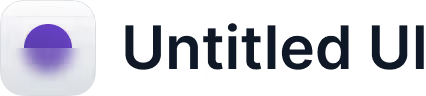
Announcing Apple Business Connect Integration
Learn more →
Having an incorrect address on Google Maps can frustrate business owners and customers. It can lead to lost revenue, missed opportunities, and a negative user experience. Fortunately, correcting your address on Google Maps is a relatively simple process. If you ever find yourself struggling with an incorrect or outdated address on Google Maps, don't worry! This guide will walk you through the steps to update your address and ensure accurate navigation results
Google Maps has become essential for many businesses, especially those with a physical storefronts. When customers search for a business on Google Maps, they expect to find accurate and up-to-date information, including the business's address, phone number, website, and hours of operation. However, if this information is incorrect or outdated, it can lead to a frustrating and confusing customer experience.
Updating your address on Google Maps is a straightforward process that ensures accurate location information for your business or personal use. Follow the steps below to get started.
Inaccurate information can lead to missed opportunities for businesses. For example, if a potential customer searches for a business on Google Maps but finds the wrong address, they may decide to go to a competitor instead. Or, if a company has moved to a new location but has not updated its address on Google Maps, it may miss out on potential customers searching for businesses in the area.
Discover Mobal Business Profile Management to keep your business information up-to-date
Additionally, having accurate and up-to-date information on Google Maps can improve a business's search engine optimization (SEO) and online visibility. When a business's information is consistent across all online directories, including Google Maps, it can help to boost its ranking in search engine results pages (SERPs). This can lead to increased traffic and visibility for the business, translating into more customers and revenue.

To ensure that your business's address information is accurate and up-to-date on Google Maps, follow the steps outlined below. Verify your address, claim your Google Business listing, update your address information, request verification, and wait for your address to be updated. It's a simple process that can have a big impact on your business's online presence and success.
Before you can correct your address on Google Maps, you need to make sure that your address is correct. Check your business information and ensure your address is accurate and up-to-date.
If you haven't already done so, claim your Google Business listing. This will allow you to manage your business information and update your address and other details.
Log into Mobal and head to the Google Business section and select your business listing. From there, click the profile tab and then the "Business Information" section. Click on the "Edit" button and update your address information. Be sure to double-check your address to ensure that it is accurate.

Uncover what’s holding you back, and get a tailored action plan to boost your visibility, attract more guests, and stay ahead of the competition.
Download the Local Marketing for Restaurants Businesses Trend Report and stay ahead of the competition.
Download Free Report
After you have updated your address information, you must request verification from Google. This can be done by clicking the "Verify button above your business information. You will receive a verification method that you will need to follow step by step to get the profile verified.

Once you have completed the verification process, your address should be updated on Google Maps within a few days. You can check your listing to ensure your address is accurate and up-to-date.
Correcting your address on Google Maps ensures customers can find your business and maintain a positive online presence. Following these simple steps, you can easily update your address information and ensure your business information is accurate and up-to-date.

Having accurate and up-to-date address information on Google Maps is essential for businesses that want to succeed online. By following the steps outlined above, companies can ensure that their information is correct and consistent across all online directories. And for even more help in managing your online presence, book a demo today.
Manage all your profiles in a single sleek dashboard and easily update multiple locations with a few clicks.
.svg)
Get started for free. Start 7-day free trial.
.svg)
Learn about the latest in local marketing for innovative automotive business owners and marketers.
.svg)
Your business listings are the first thing customer see online. Learn how to manage yours.
.svg)
Learn how to get more reviews, manage reviews in Google Business Profiles, how reviews impact local rankings, how to respond to bad reviews, and more.