
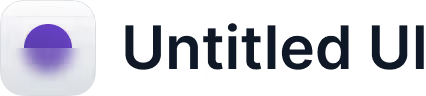
Apple Business Connect -integroinnin julkistaminen
Lue lisää →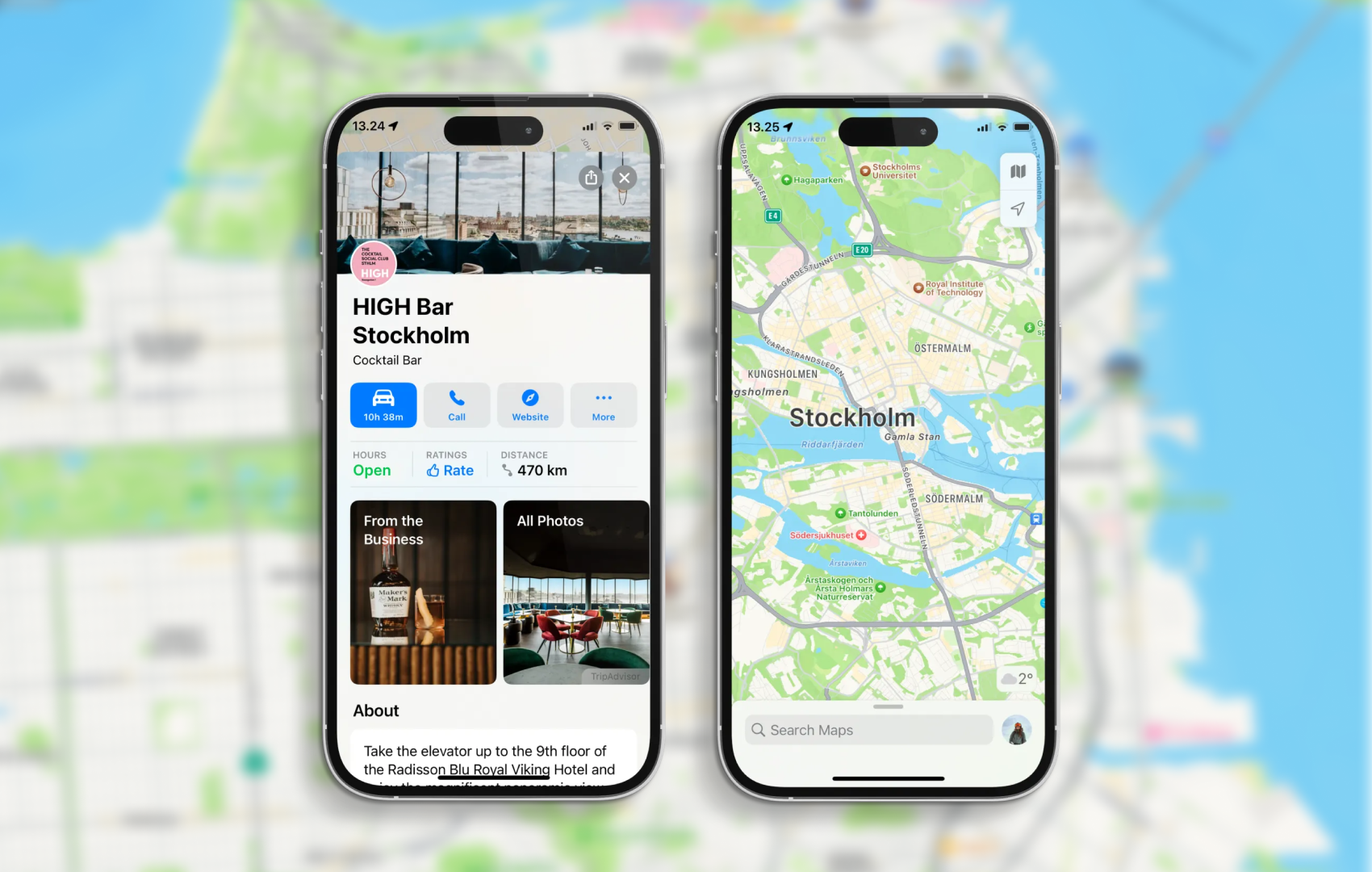
Having a strong online presence is essential for businesses to thrive. With Apple Maps being a go-to navigation app for millions of users worldwide, optimizing your place card on Apple Maps can significantly boost your visibility and attract more customers. In this guide, we'll walk you through optimizing your place card using Apple Business Connect, making it easy for potential customers to discover your business.
"Your place card on Apple Maps serves as a digital storefront for your business. By taking the time to optimize it with high-quality photos, accurate information, and positive reviews, you can make a lasting impression on potential customers and drive more foot traffic to your physical location."
Before we dive into optimization, let's briefly discuss Apple Business Connect. It's a powerful tool provided by Apple that allows businesses to manage their presence on Apple Maps. You can update your business information, add photos, and even respond to customer reviews through Apple Business Connect.
The first step in optimizing your place card on Apple Maps is to claim your business on Apple Business Connect. If you haven't already done so, visit the Apple Business Connect website and follow the prompts to claim business ownership. This step is crucial as it gives you complete control over your business listing.
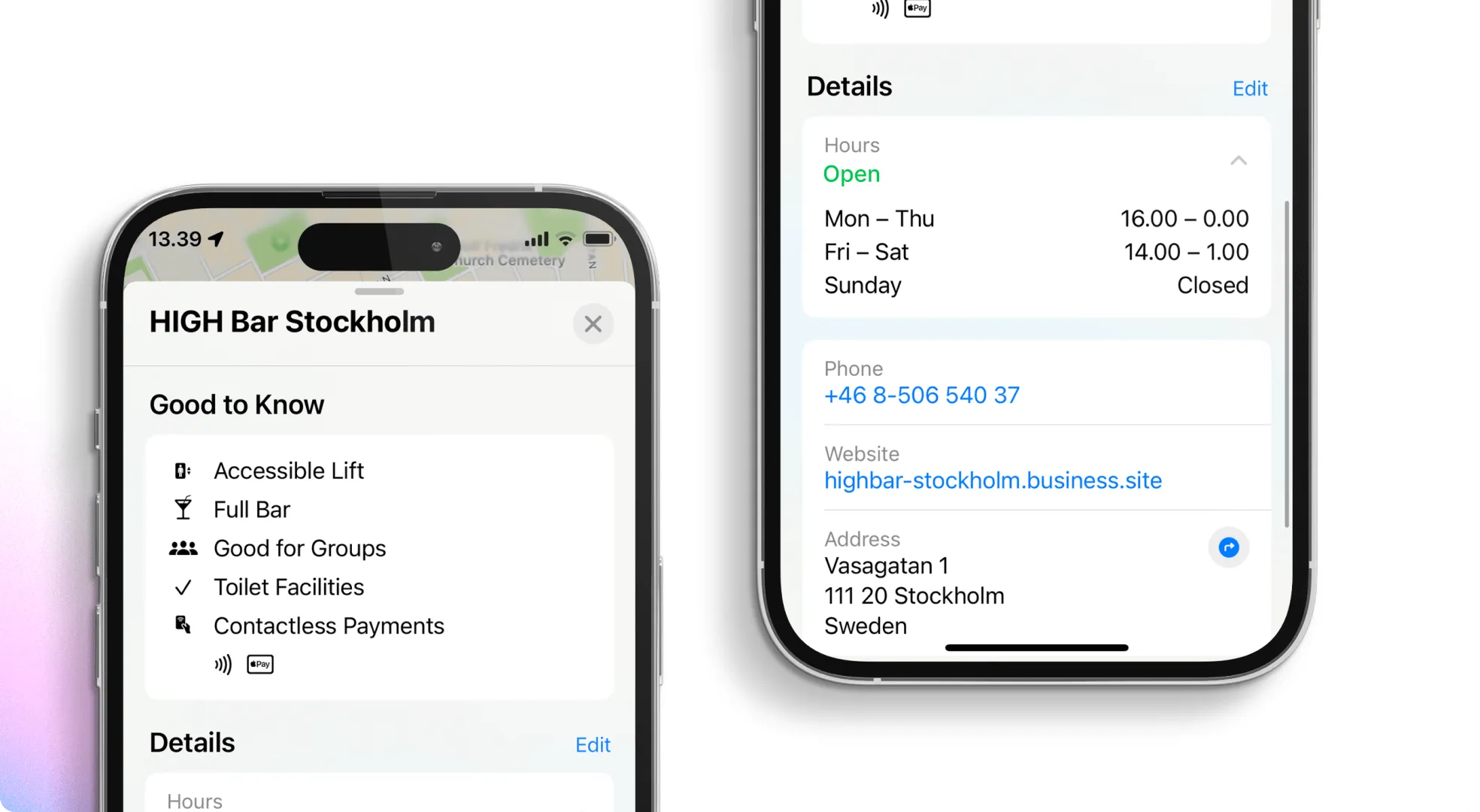
Once you've claimed your business, it's time to ensure that all your business information is accurate and up-to-date. This includes your business name, address, phone number, website URL, and hours of operation. Accurate information helps customers find you more quickly and enhances your credibility as a business.
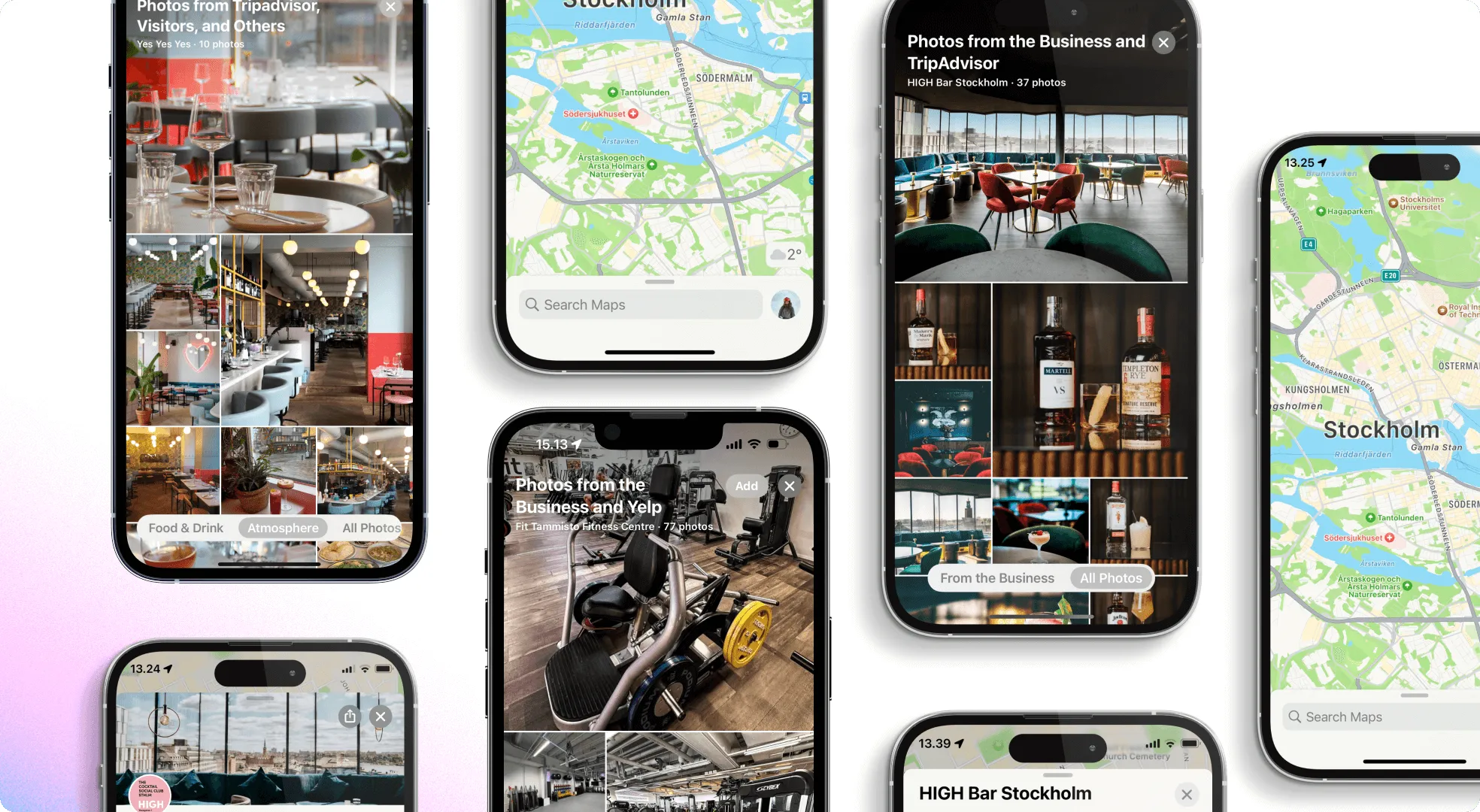
They say a picture is worth a thousand words, valid for your Apple Maps place card. Take advantage of the photo upload feature in Apple Business Connect to showcase your business visually. Upload high-quality photos of your storefront, products, and interior to give potential customers a glimpse of what to expect when they visit. Avoid using stock photos, and ensure that your images accurately represent your business.
Positive reviews can significantly impact your business's reputation and visibility on Apple Maps. Encourage satisfied customers to leave reviews by providing excellent service and engaging with them online and in-store. Remember to respond to reviews, whether positive or negative, promptly and professionally.
Once you've optimized your place card, regularly monitoring its performance is essential. Apple Business Connect provides valuable insights into how customers interact with your business listing. Pay attention to metrics such as views, searches, and actions taken to identify areas for improvement and further optimization.

Managing listings on Apple, Google, Bing, and Facebook? That’s a headache—unless you use Mobal.
With Mobal, you can:
No more logging into five different dashboards. One update, everywhere. That’s how you win.
Your Apple Maps place card is often your first shot at a new customer. Nail it by:
With Apple Business Connect and Mobal, you’re not just keeping up—you’re getting ahead.
Ready to grow? Update your listings with Mobal -> Book a demo.
How does optimizing my Apple Maps listing help my marketing?
You get found in local searches, build a stronger reputation, and show up consistently everywhere customers look.
Are there rules for what I can upload?
Yes—Apple wants real info, authentic photos, and respectful interactions. Check their guidelines before you post.
Can I track results from my Apple place card?
Absolutely. Apple Business Connect gives you analytics on views, searches, and actions so you can measure what’s working.
How do reviews affect my visibility?
Positive reviews boost your ranking and attract more customers. Responding to all reviews (even the tough ones) keeps your reputation strong.
Stop missing out. Take control of your Apple Maps listing today—Mobal makes it easy.